How to Make a Velocity Edit on CapCut? Best Guide 2025
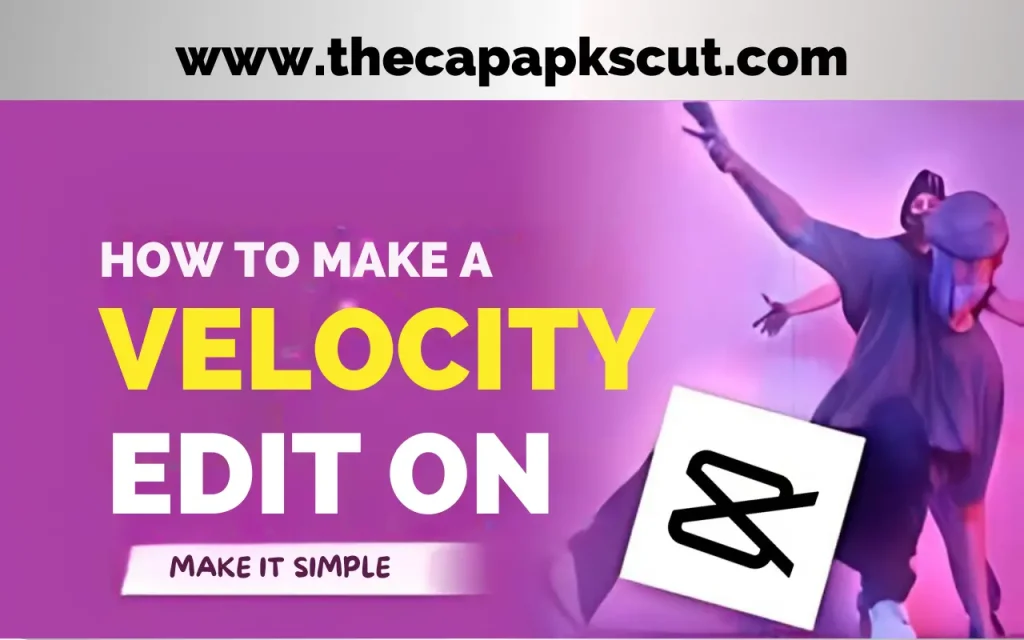
Introduction
How to Make a Velocity Edit on CapCut? Nowadays, the video editing app CapCut is well-known for its ease of use and great editing capabilities. Probably the thing mostly pursued in video editing is velocity edit. It gives you an opportunity to play with the speed of your shots in order to get creative and dynamic effects. In this tutorial, we will cover how you change velocity edit on CapCut. In today’s guide, we will know how to make a velocity edit on a capcut.
What is a velocity Edit?
A velocity cut or speed ramp altering is essentially the name of a video editing visual effect through which the playback speed of a clip changes dynamically.
This one can be as thrilling as the whole scene if you speed up or slow down the parts of the video that you need to be focused on. If you are a fan of velocity edits in your videos, CapCut will help you add simple and amazing changes.
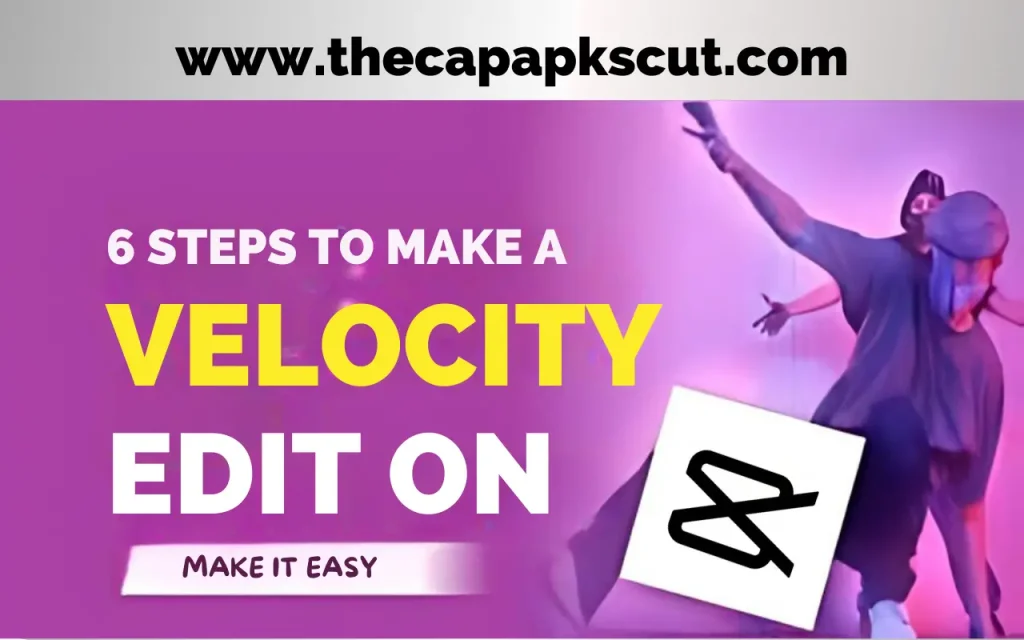
6 steps to make a velocity edit on Capcut
The following are the steps to make a velocity edit in CapCut.
Import your footage
Open the CapCut app by clicking on it and put the video clip you want to edit in your project.
Add to timeline
Drag and drop the video onto the timeline window at the bottom of the screen.
Split the clip
Use the split feature that will allow you to section the clip into sections where you need to apply different speeds.
Adjust speed
Tap on the icon of speed you want to change in the particular portion of the video segment. This is where you can raise or lower the speed by adjusting the slider or just inputting the necessary speed percentage.
Smooth transitions
Create smooth transformations for speed changes with easing tools provided by CapCut. This function means you control the acceleration or deceleration in a smooth motion that will flow.
Preview and fine-tune
After you’ve finished applying the velocity edits, now it is your turn to preview the video just to see that all the scenes look smooth and cohesive. In case necessary, modify the speed of transition to produce the effect that you want to see.
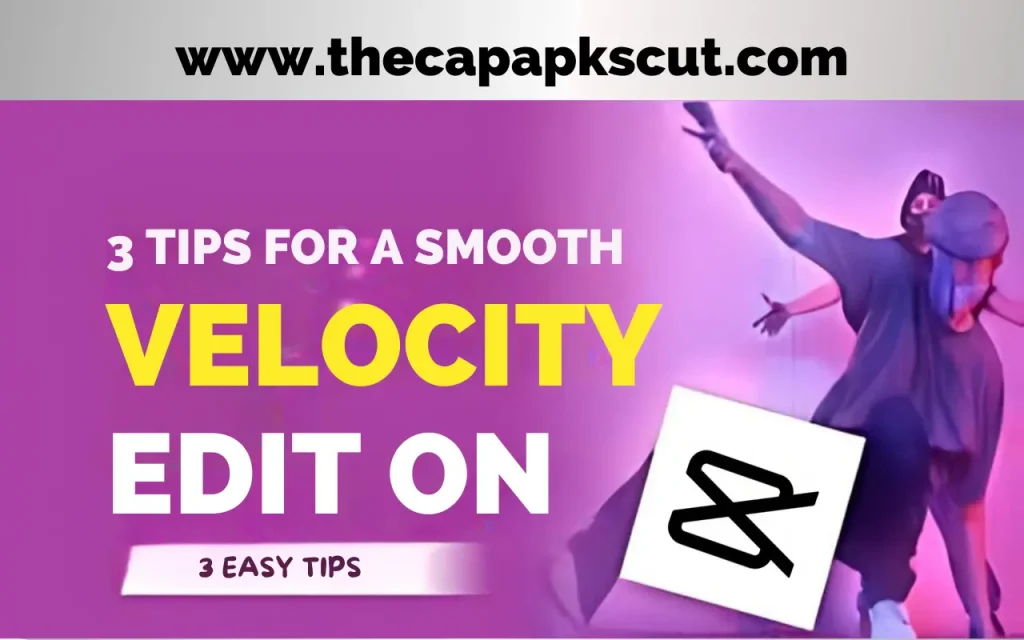
3 tips for a smooth velocity edit
Steer clear of pronounced speed shifts because they may discomfort the observer.
Use key frames
Test keyframe animation so as to have speed variations to be in the clip for customized control.
Match the music
Also, pay attention to your speed edits in order to match them not only with the music beat but also with some other elements for better sense.
Conclusion
The process of adding velocity on CapCut is an area that opens the creative pathway to sprucing up and generating enthusiasm in your videos. Through the practicing of these simple guidelines and by being an applicator of our tips you will be able to work on the art of velocity editing and elevate your output greatly.
